How to convert songs to MP3 format
TiVo only knows how to play songs in MP3 format by default. If you store songs in any other format TiVo will not be able to play them. This includes all songs purchased from the iTunes Music Store since they are provided in AAC format (with a .M4P extension).
TiViTunes is aware of TiVo's MP3 limitation, and so TiViTunes will not publish any non-MP3 songs to a playlist. If many (or all) of your songs are not in MP3 format then you will not get any useful playlists. Futhermore, if TiViTunes starts to create a playlist but it ends up being empty, TiViTunes will delete the empty playlist.
However, there is free software available from Dan Haddix called the
Universal Audio Plug-in which allows your TiVo to play songs in other formats
such as WAV, M4A, M4B, WMA, OGG, APE, FLAC, and SHN. If your PC is running the Universal Audio Plug-in, TiViTunes will publish playlists
containing songs in any supported format. This is the recommended solution for playing non-MP3 songs on your TiVo.
However, if you have songs in formats other than MP3 and do not wish to use the Universal Audio Plug-in for some reason, then you
will have to convert your songs to MP3 format in order for TiVo to be able to play them. If you want to convert your songs to MP3 format,
follow these steps:
Open the iTunes Edit menu and choose Preferences....
- Click the Advanced tab, then click the Importing sub-tab. (These instructions apply to iTunes 6.0.1; other versions may be slightly different.) You should see the iTunes preferences window as shown here:
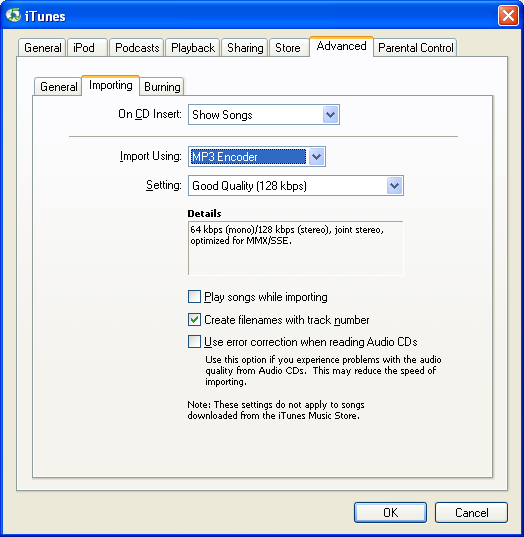
Make sure that the Import Using field is set to MP3 Encoder. (You may also want to change the value of the Setting field.) Click OK to close the Preferences window.
Select the songs that you wish to convert to MP3 format in the main iTunes window. (You can easily select all of your songs via the Edit menu.)
Important: Do not select songs that are already in MP3 format. If you tell iTunes to convert an MP3 file to MP3 format, iTunes will create a duplicate copy of the file.
Open the Advanced menu and choose Convert selection to MP3. You can monitor iTunes' progress via the Converting Songs... source available on the left-hand side of the iTunes window.
After iTunes has finished converting your files to MP3 format, re-run TiViTunes to create the desired playlists.
Note: Full TiViTunes documentation is available here.
TiVo® is a registered trademark of TiVo Inc.
iTunes® is a registered trademark of Apple Computer, Inc.
TiViTunesTM, iCoverArtTM,
and Scripts for iTunesTM are trademarks of Maximized Software.

